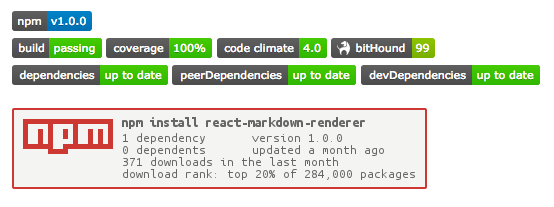README Badges
Jun 5, 2016 · 5 min read
Gotta catch ‘em all
Yes I am a millennial and I grew up with Pokémon.
I recently started writing a (very) long post about my current development stack and this is the second in depth post that has come from it.
So what are README badges?
They are a set of images that at a glance give a quick understanding on the state of the project.
A badge also normally serves as a link to a more detailed view of what it is displaying.
Why should I use them?
If you are someone who really values good code, you can use badges to as a way to display this value to other developers that are looking at your project.
This doesn’t mean that those who don’t display badges aren’t held to a high standard, merely that they don’t show it.
Ultimately you can think of badges as a big stamp of approval on your work, that you can show off to everyone.
What badges do I use?
NPM Module Version - 
This displays the current version number that is deployed on NPM. It saves anyone having to look in the package.json for the version number.
This links to the NPM package page.
Build Status - 
This displays the current build status from the continuous integration server.
This links to the build history of the project.
Coverage Status - 
This displays the coverage percentage of the tests.
This links to a more detailed view of the coverage.
Code Climate - 
This displays the Code Climate score. The maximum possible score is 4.0.
This links to a more detailed view of the score.
bitHound - 
This displays the bitHound score. The maximum possible score is 100.
This links to a more detailed view of the score.
Dependency Status - 
This displays the dependency status of the project. (If applicable).
This links to a more detailed view of the dependencies.
Peer Dependency Status - 
This displays the peer-dependency status of the project. (If applicable).
This links to a more detailed view of the peer-dependencies.
Development Dependency Status - 
This displays the dev-dependency status of the project. (If applicable).
This links to a more detailed view of the dev-dependencies.
NPM statistics - 
This displays some more detailed stats of the NPM package.
This links to the NPM package page.
How do I get them?
NPM Module Version
I get this from Shields.io.
- Go to the
Versionsection, and click npm (or scoped, if your package is scoped) - Type in the name of your package
- Copy the Markdown into your README
Build Status
I use Travis CI as my continous integration server for public repos.
- Go to the travis page for your project
- Click on the build shield, select your branch and the format
- Copy the Markdown into your README
I use circleci for my private repos. It has a similar process.
Coverage Status
I use Coveralls as my coverage status reporter.
- Go to the detailed view for your project
- Look for the
README BADGEsection (right hand sidebar on desktop) - Click
Embedand copy the Markdown into your README
Code Climate
- Go to the detailed view for your project
- Click on the code climate badge (as seen above)
- Copy the Markdown into your README
bitHound
- Go to the detailed view for your project
- Find the
OVERALL BADGEand clickAdd this badge - Copy the Markdown into your README
Dependency Status (including Peer and Development)
I use a service called David to manage my dependencies. I recently wrote a post on using David as a Node.js dependency manager. This post goes into detail about how to get badges with David.
Get out there and collect your badges!
Having read through this you should see that adding badges to your project is really easy!
It shows that you care about your work.
Real world example
All of the above mentioned badges are used in my react-markdown-renderer project. The raw Markdown can be viewed here.
Further Badges
There’s a list of a lot of different shields available at Shields.io.